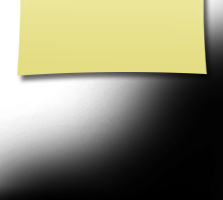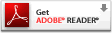First Time Visitors
|
WELCOME . . . Before you can update your personal information and access password protected pages, you must create your profile and password. Click on Classmate Profiles, find your name and click on it. Follow the prompts to create your profile and password. The password you enter during this process will be used as your login password. Once you have logged in you will see additional choices under the Member Functions menu. This is where you will update your profile, upload photos, check messages, log out, ect. Please keep your contact information complete, accurate and up-to-date so that whenever a class listing is required it can be conveniently downloaded from this site. Note:
Once you have created your password and updated your profile, you may choose to keep your personal information private, such as your street address and phone number. When others click on your name, they will see your city and state, and any other contact information that you choose to put on your profile. The symbols by a name indicates the status of a profile. An explanation of the symbols is given at the top of the class listing. To post pictures to your page click the Edit/Upload Photos button, then click on Upload New Photo. Click the Add button and select a photo from your hard drive, then click the Upload button. You will be able to add a caption under your photo after uploading. Be sure to check back on the Home Page to stay up to date with the latest updates and view new announcements as they are posted. To ensure you don't have any problems using the e-mail capabilities of this site please make sure your own e-mail set-up allows mail from postmaster@classcreator.net and that it isn't classed as Spam by any Spam blocker you are using. If you have any questions, concerns, or suggestions, |